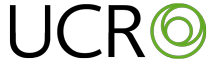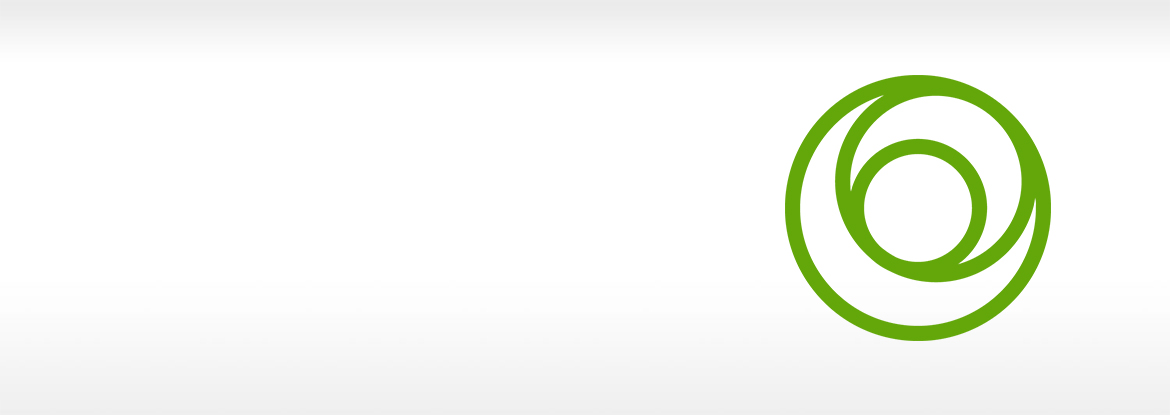You will find a brief description below of various problems that can occur at log in with an e-service card.
The purpose of the text is to provide the user with a guide so that they can sort the problem themselves or exclude possible faults. If new problems are identified, we will add texts to this page.
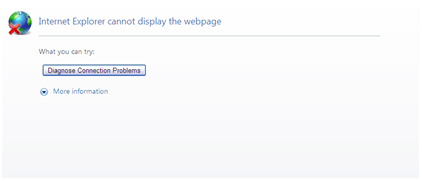
Continue troubleshooting based on the alternative that best fits the problem in accordance with below.
In cases of doubt, check with a colleague whether they can log in, look at the register's home page for information on any problem, or contact your local register support.
With regard to support that UCR as the administrator of your quality register can offer, in respect of e-service cards, this is largely limited to checking whether the service e-service card works or not. We are not able to help with troubleshooting in software locally on your computer or for your e-service card.
To facilitate troubleshooting, we have compiled a list of the most commonly occurring faults and suggestions for solutions that work.
Make sure that you have inserted the card in the reader; have you inserted the card completely, or only partially? The card must be inserted as far into the reader as possible, then the information on the card can be read correctly. The reader must be able to access and read from the chip. In general, the card should be inserted with the chip facing up and first into the reader.
Occasionally, the card reader does malfunction. In these cases, no data can be read off the card. This is easily verified by right-clicking the NetID icon. If the card has been inserted correctly and the reader is working, you should be able to change the pin code (PIN), for example.
Have you recently logged in to the system and then removed your e-service card from the reader?
In most cases, depending on the configuration, the card software deals with this locally on your computer. But it is also possible that the computer still has information on your most recent log in in the web reader. This will not be approved by the service that processes the register's card log in, and you will receive the message that the page can not be displayed.
To solve this problem, shut down the web reader you are using to open the register, and try again. Occasionally, you may need to restart the computer.
In order to be able to use the log in service for e-service cards, your e-service card must be loaded with the SITHS certificate. If this is lacking on your e-service card, the service will not permit you to log in to the register and you will get a message that the page can not be displayed.
To check which certificate is on the card, right click the program icon for the program you use for card management, e.g. NetID. This opens a menu from which you select Administrate. The following window opens.
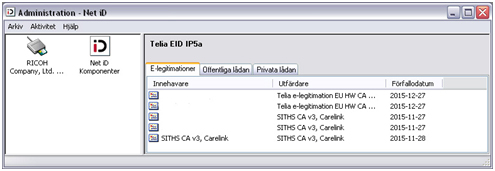
NB! Note that this screen image has been edited. Often the user's name and personal ID number, HSA-ID or other ID that could be relevant depending on the certificate can be found beside the certificate. There may even be more certificates than those shown in the screen image.
If you see that you are lacking necessary certificates, you must install them on the card.
Contact your local IT administration for help with this.
This message that the card does not have an HCC means that the SITHS certificate (Health Care Certificate) must be downloaded onto the card retroactively.

This could be due to the fact that the county council's or municipality's card for some reason needs "refreshing" and the certificate updated. It could also be that the software that processes the card such as NetID, has not been installed correctly or with the right authority. If a user without administrator's rights has installed the software on the computer, it may well be that the software no longer works properly.
Try testing your card on another computer that you know works with an e-service card. Or ask a colleague whose card you know works to log in from your computer.
If the problem continues, please contact your local IT department for help.
{slide=6. Jag har provat allt ovanstående och det fungerar fortfarande inte vad ska jag gör? Läs mer...}
...choose this page click "Login". From this page there is an option to test your card against another page.
If, after following and trying all the suggestions on both of these pages, you have still not been able to solve your problem with logging into the register, you most probably need to contact your local IT support/administration for help.
Unfortunately, UCR has no possibility of troubleshooting in your local configuration. We can only verify that the service is up and accessible in that particular register.